This tutorial uses Google spreadsheets to create a line chart.
There is sample data for this tutorial here .
So let’s create a line chart. Let’s say we want to see how healthcare expenditure evolved in Luxembourg, our top spending country.
Go back to your World Bank data sheet.
Remove the filter for years and filter for a single country: Luxembourg (you can do so by clicking the “clear” label in the filtering menu – then type Luxem and you’ll see Luxembourg appear – select it).
Now the only thing that’s left is sorting by years – so you have them in right order.
Select all of it and copy it to a new sheet.
Now move the columns year and “healthcare expenditure total per person” next to each other.
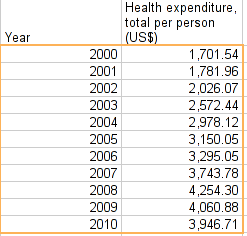
Select both columns and select “Chart…” from the “insert” menu.
Click on the “charts” tab and select the line chart you want to plot.
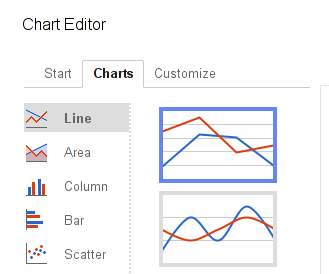
You already know how to manipulate the look of a chart, so go and play around until it looks similar to the chart above!
Last updated on Sep 02, 2013.
