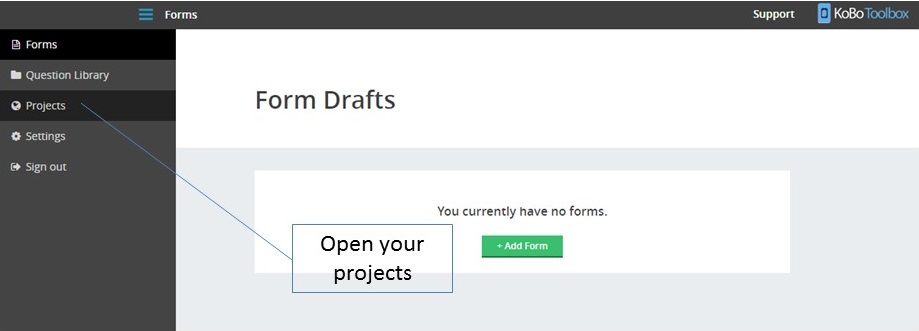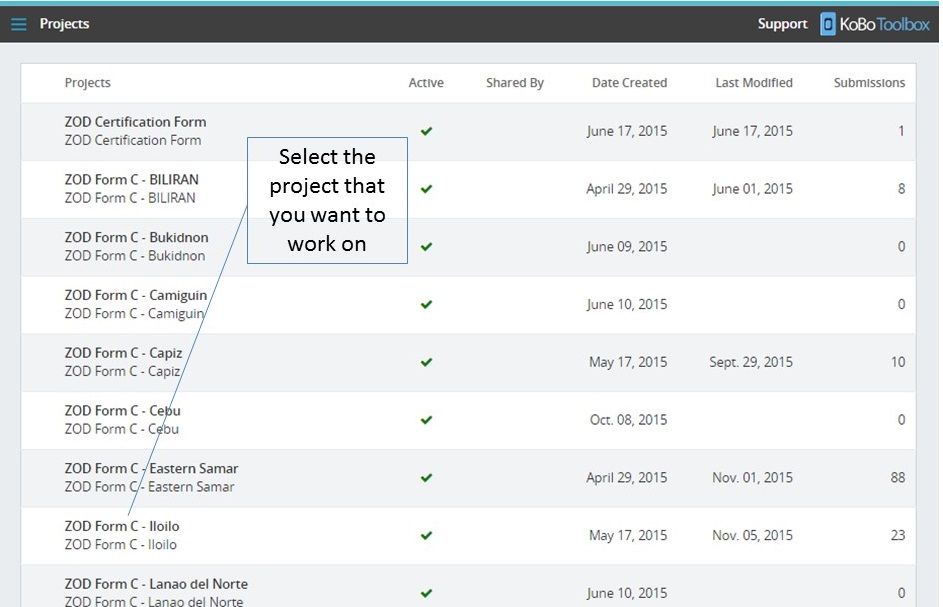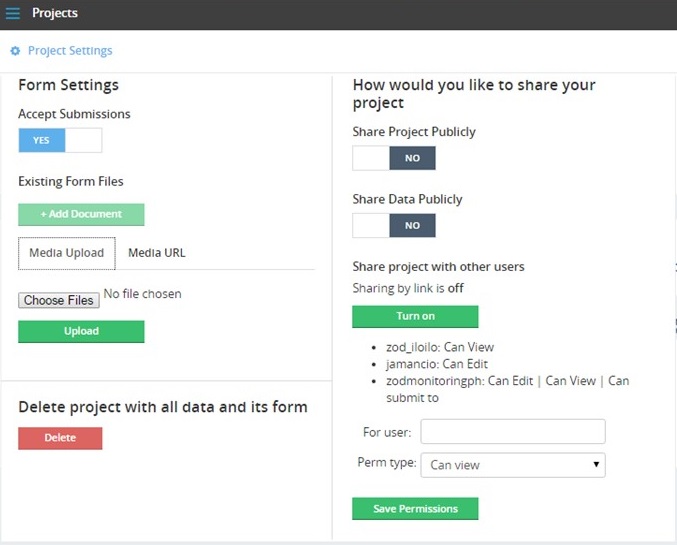Introduction
Kobo Toolbox provides a good platform to collect data using two devices: your laptop and your mobile devices e.g. smartphones and tablets. On this module, we will talk about how to manage your Kobo Toolbox database using the online platform.
The good thing about the Kobo Toolbox online platform is that it has a built-in online server where all your Kobo Collect data are stored.
Content
- Checking submissions
- Viewing and analyzing data online
- Downloading the data
- Viewing and downloading photos
- Adding data using a web browser
- Managing your project settings
- Sharing your project
Prerequisites
- good Internet connection to access your account
- your Kobo Toolbox account
Checking submissions
Once you have opened your account, you need to open your projects to see if data is coming in from the Kobo Collect submissions.
The main projects list will you show you the projects that you have, when it was created, and when was the last submission. In this example, I have chosen ZOD Form C – Iloilo with 23 submissions as of November 5.
Once you have selected the project, you will arrive at the submissions page. This page will show you how many submissions you have received and will allow you to:
- view your table and analyze your table online
-
download your data
-
view and download photos submitted using your Kobo Collect app
-
add data using the online web browser
Viewing and analyzing the data online
When you click View data in Table, it will show you all submissions using your Kobo Collect form. You will see the Column Headers and Answer Values. Since Kobo creates XML values from the responses, you can choose if you want the table to show the XML or Label values. This is the same with your Answer values.
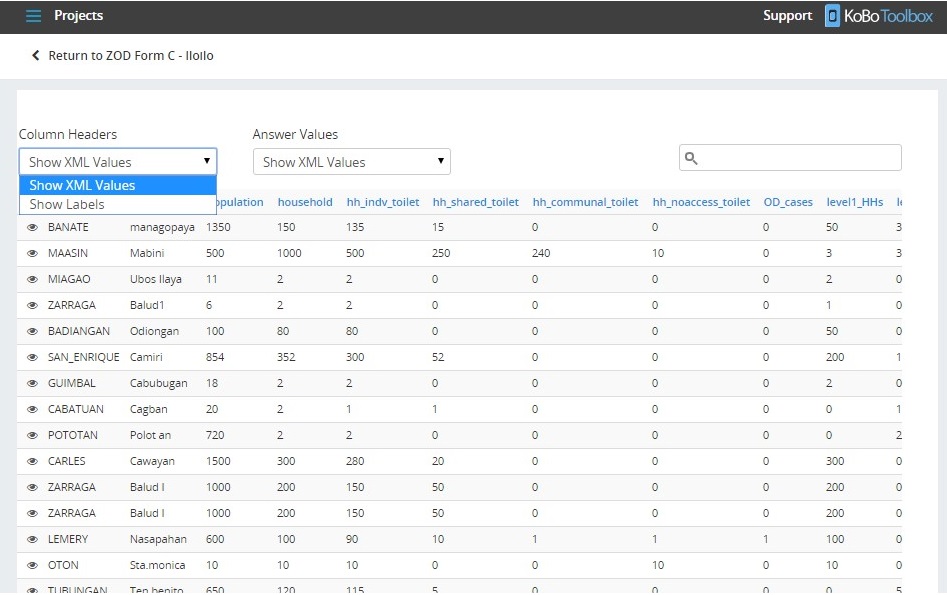 If you want to return to the main project page, click Return to “project name”.
If you want to return to the main project page, click Return to “project name”.
The Analyze Data option allows you to create tables online using your dataset. You can select one of your questions and summarize according to Frequencies, Percentage of total respondents, Mean, Median or Mode. You can select if you want to see the XML or Label values.
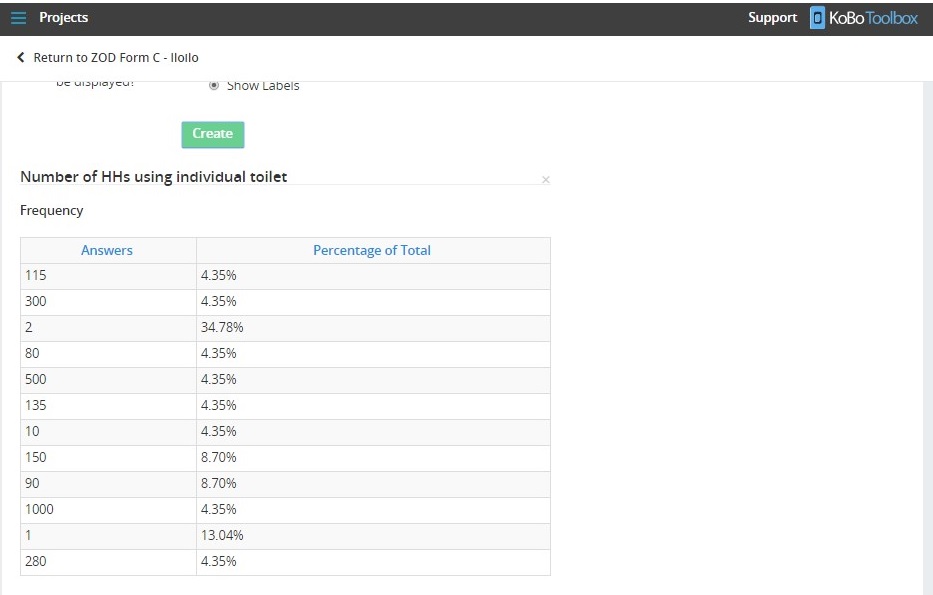 Downloading your data
Downloading your data
On the main project page, you can download the data by selecting Download data. Your dataset can be downloaded in XLS, CSV, ZIP and/or KML formats. Once you have chosen which format, you will be arrive at the Export page where you can now download the file.
The online table analysis is very limited, thus, downloading your dataset will allow you to do your analysis offline and use your dataset in other platforms for analysis or visualization e.g. Tableau, Google Fusion Chart.
Viewing and downloading photos
If you have included a media option on your Kobo Collect form – where you can take photos using your device and include it on your form responses – your online project will store all your images under Photos. Here you can view all the photos taken online or download them.
Adding data using an web browser
The benefits of using Kobo Toolbox is that it also allows you to use the Kobo Collect form using a web browser. When you go to the main project page, you can click Enter data in Browser and it will direct you to an online version of the form.
Tip: Since Kobo Collect only works with Android devices, you can share the link to your form to Apple OS users so they can still input their data.
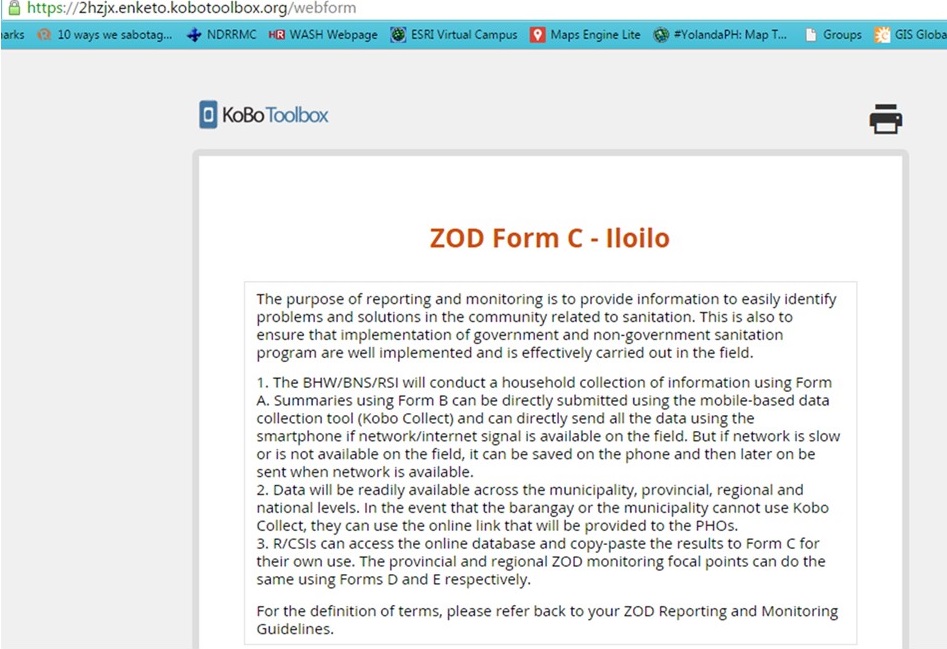 There is a link to online instructions on how you can collect data using your device. Click How to Collect Data on a Mobile Device from the main project page and it will give you these instructions.
There is a link to online instructions on how you can collect data using your device. Click How to Collect Data on a Mobile Device from the main project page and it will give you these instructions.
Managing your Project Settings
When you click Project Settings on the main project page, you will be prompted to this page.
Under Form Settings, you will see:
- Accept submissions – this gives you the option to allow users to submit their data using Kobo Collect or close it for submissions. You can select No if you have imposed a deadline and submission has ended.
-
Existing form files – when you create your form and you want to include images or media on it, you can simply include links on your Kobo form of images or media that have already been uploaded on your project settings page. Just make sure that you copied the correct image file link and file name on your Kobo form.
-
Delete project – as mentioned in Module 3, you can delete your project by clicking on this option. Just be sure that you have downloaded your dataset if there’s already some data on your project.
Sharing your project
You can also share your form to other Kobo Toolbox users through the following:
- Sharing the project and the data publicly – everyone can use your form, publish it, and use the data that the project will generate, even if they are non-Kobo Toolbox users.
-
Sharing the project with other users – you can share the project by using the link (all you need is to turn sharing by link ON) to other users. You can also restrict these users from viewing or editing the project. You can also allow the project to directly submit data to other users’ accounts.
Reminders
When using your Kobo Toolbox account, make sure you that you back up your datasets almost every month by downloading the latest version depending on how long you are using the project. If it is a huge project, you may want to limit your restrictions to avoid mismanagement.
Previous step: Setting up and using your Kobo collect forms on your Android device