This tutorial uses Google spreadsheets to filter data. Other spreadsheet programs work in a similar way – play around and see how they differ.
There is sample data for this tutorial here.
Filtering data in a spreadsheet allows you to shut out the values you don’t want to see. For example, in the sample data, some “Country Names” are actually not countries? You’ll find things like “World”, “North America” and “Arab World”. Let’s filter them out.
Walkthrough: Filtering Data
-
Select the whole table.
-
Select “Filter” from the “Data” menu.
-
You now should see triangles next to the column names in the first row.
-
Click on the triangle next to country name.
-
you should see a long list of country names in the box.
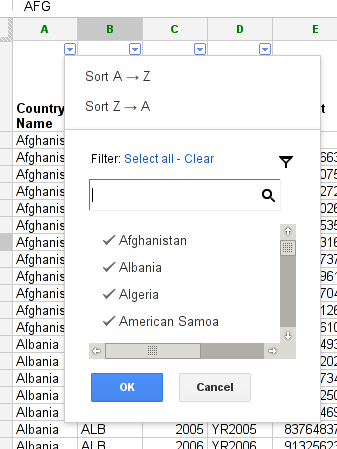
-
Find those that are not a country and click on them (the green check mark will disappear).
-
Now you have successfully filtered your dataset.
-
Go ahead and play with it – the data will not be deleted, it’s just not displayed.
Last updated on Sep 02, 2013.
