Introduction
Kobo Toolbox provides a good platform to collect data using two devices: your laptop and your mobile devices e.g. smartphones and tablets. On this module, we will talk about how to use your Kobo Collect forms on your devices. Kobo Collect is the android-based application used to collect the data which feeds into your Kobo Toolbox account. Just like other ODK interfaces, Kobo Collect can be easily installed on your phones using Google Play.
People prefer to use the Kobo Collect app using their phones because of mobility and because the forms can be used offline.
It is ideal to use the Kobo Collect app using your phone or tablet if:
- You need to do more than 50 household or field level surveys.
- You have limited access to the Internet, in which case you can save your forms on your phone and submit them when you already have Internet access.
- You have few enumerators and few equipment to use, thus, enumerators can just use their own phones or tablets to do data collection.
Content
- Installation of Kobo Collect on your device
- Setting up your Kobo Collect account
- Collecting and saving
- Submitting your form
Prerequisites
- a good smartphone using Android 4.0 with at least 1 gb of disk space
Installation of Kobo Collect on your device
- Kobo Collect can only be used in phones or tablets using the Android Operating System. It is not available in iPhones and Blackberry phones.
Using your phone, go to your Applications and open Play Store. Search for KOBO COLLECT. - Install Kobo Collect on your phone.
- Once installed, open Kobo Collect and look for the General Settings (you need to press the three dots on the side of your screen or press the left button on the bottom of your phone).
Source: play.google.com
Setting-up your Kobo Collect account
- In the General Settings page, you will be required to type the URL. Get your Kobo Toolbox account username and type http://kc.humanitarianresponse.info/yourusername.
- Type your username.
- Under Google account, type your Gmail account if you have one.
- Go back to the main page (where you will see the form options).
Collecting and saving
- Press GET BLANK FORM. Press the check mark beside the form that you want to use and press GET SELECTED.
- To start collecting data, press FILL BLANK FORM and choose the form that you want to use.
- Once you are done in collecting the information, you will reach the last page which says YOU ARE AT THE END THE FORM.
- Change the NAME of the form if needed.
- If you are not yet sure with your response, uncheck MARK FORM AS FINALIZED.
Submitting your form
- Press SAVE FORM AND EXIT.
- For saved forms but not yet submitted, look at EDIT SAVED FORM and retrieve the form. Click GO TO START, review your responses until you reach the end. Repeat step 11 and make sure that MARK FORM AS FINALIZED has been checked.
- You will return to the main page. You will see your completed forms under SEND FINALIZED FORM. Once you have Internet access, check all your finalized forms and press SEND.
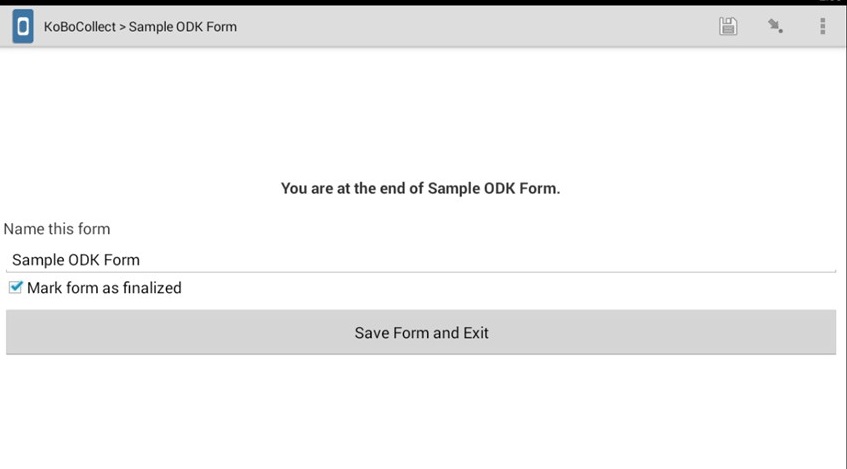
Tip: If you do not have a smartphone but would like to use Kobo Collect in the comforts of your laptop or desktop, try to install Bluestacks, an Android simulator for laptops and desktops, and Macs, too!
Once you have started collecting data, you can now go to Module 4 and see how many submissions you are getting for your form!
Next step: Managing your Kobo Toolbox database
Previous step: Uploading and Testing your forms using Kobo Toolbox


